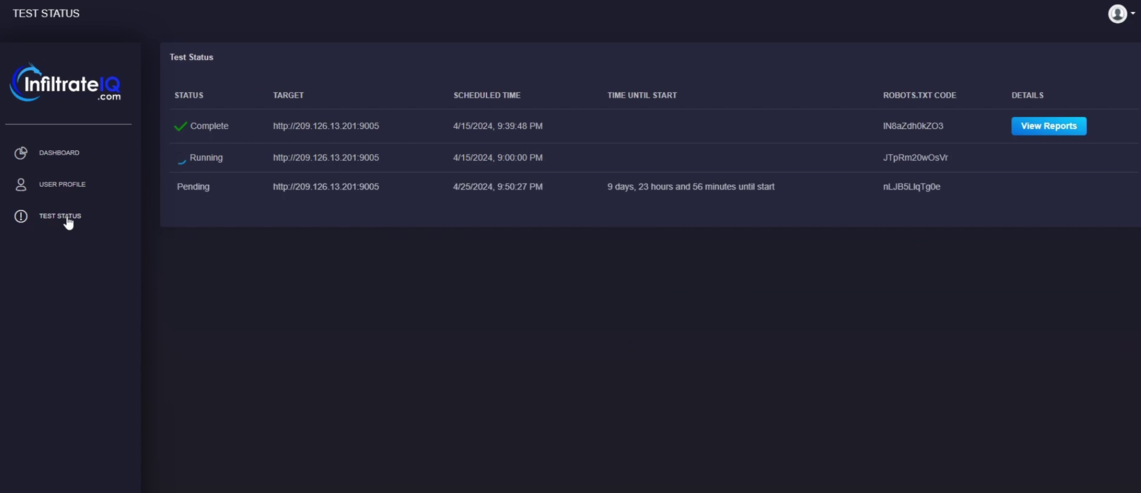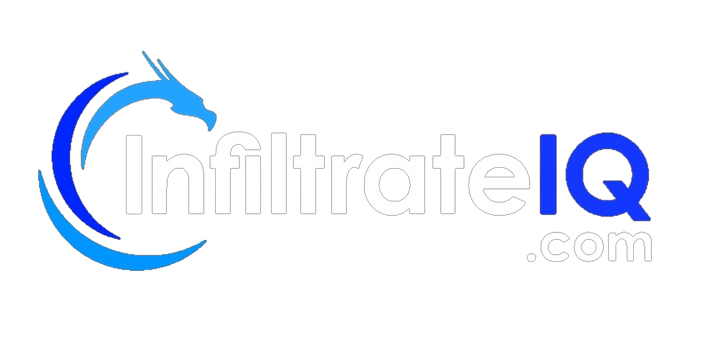How do I make my account?
Click “Register” on app.infiltrateiq.com, and you will be prompted to fill in your information. After filling in all required information and clicking “Register,” you have created your account and may sign in.
How do I sign in?
Go to app.infiltrateiq.com/login. Enter your credentials and click “Login.” You will then be prompted to enter an email verification code that was sent to your email. After entering the code and clicking “Verify,” you can access your account.
I forgot my password?
If you forgot your password, click “Forgot Password” on the login page, and you will be sent an email with a temporary password. Please ensure to reset your password once you have logged in.
How do I buy a test?
In your dashboard, it will show your whitebox and blackbox test balance, as well as the number of completed scans you have.
To purchase a test, click the blue “Purchase Whitebox Test” or “Purchase Blackbox Test” depending on your needs. After purchasing, your balance will increase.
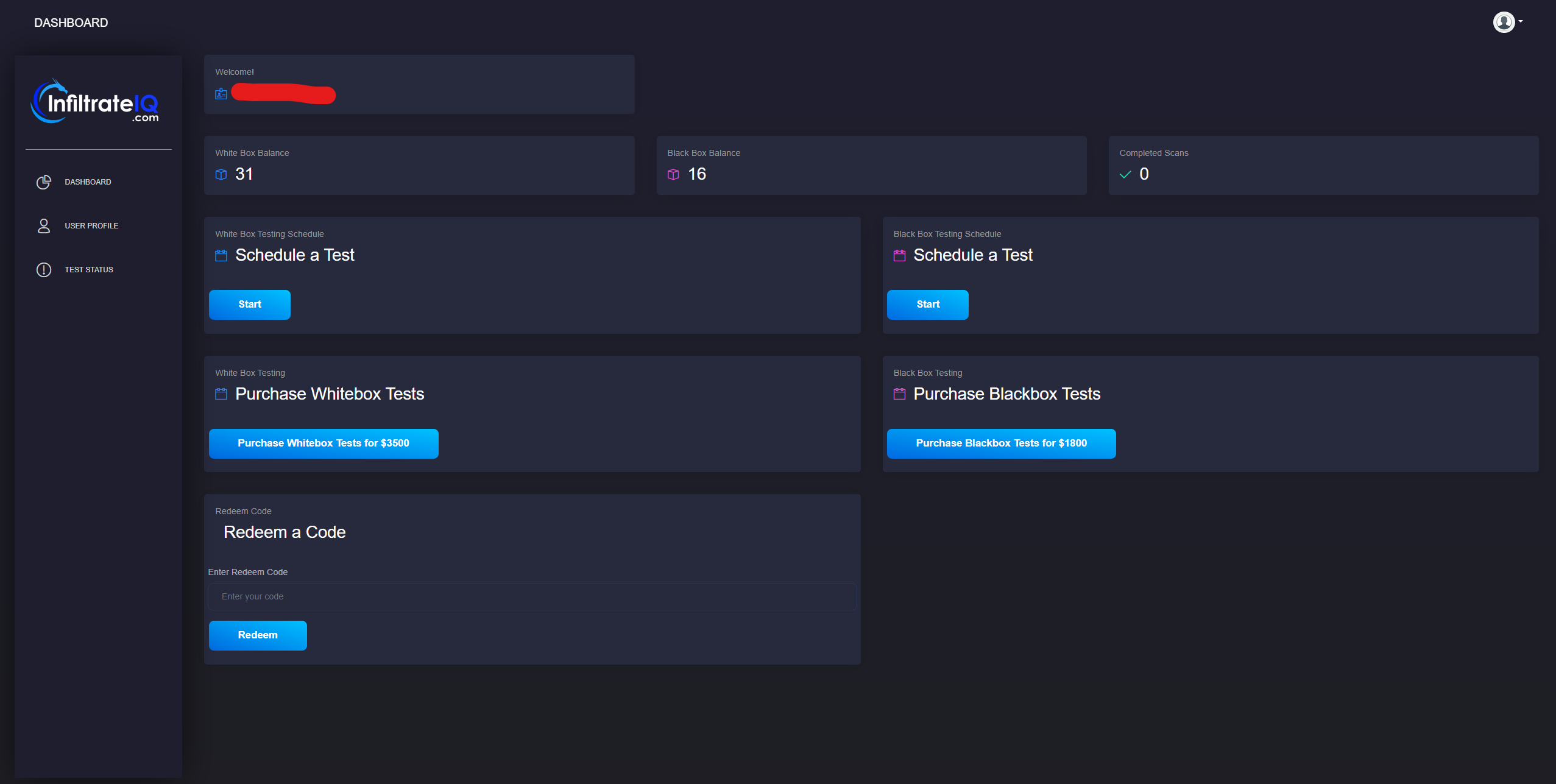
How do I start a test?
To start a test, you need to have a balance for a test of the corresponding type. If your balance is at 0, you cannot start a test of the corresponding type. You must buy a test to increase your balance.
To start a test, click “Start” under “Schedule a Test” for your needed test type. Then schedule a time for the test to start (the test will start automatically once your website is validated).
For Whitebox testing, you must provide the URL of the login page and a username and password.
For Blackbox testing, you just need to provide the target URL.
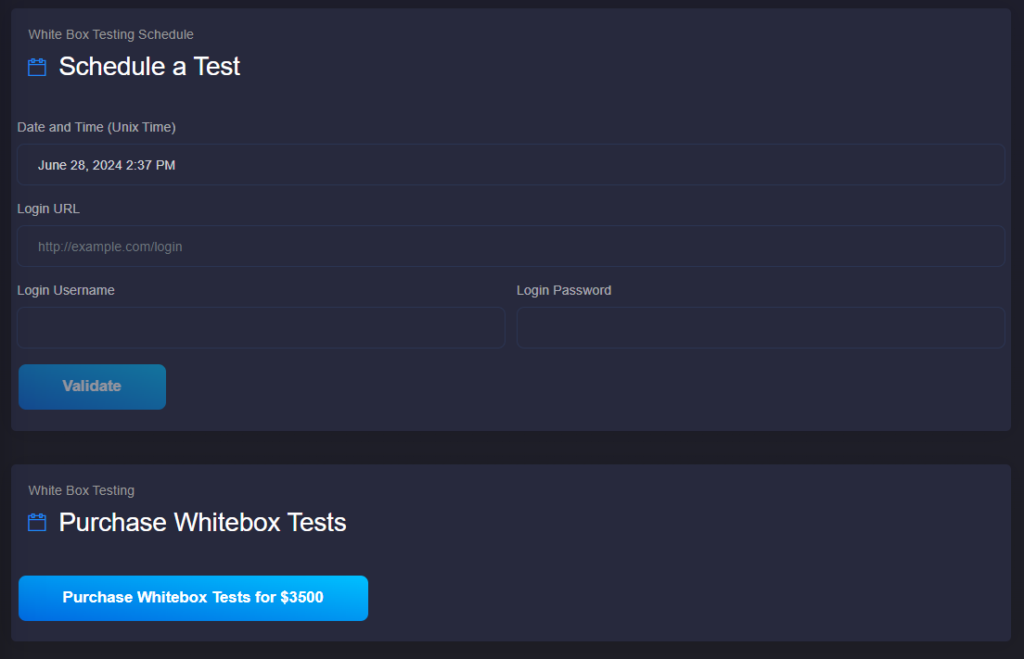
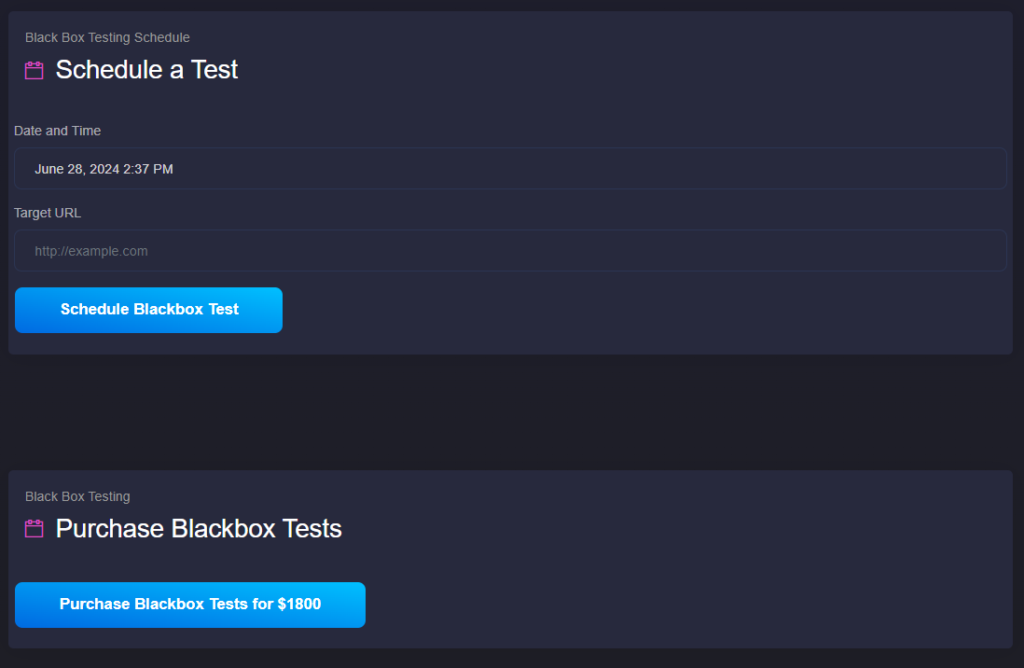
Where can find my penetration tests?
After logging in to the dashboard, you can find your scheduled, running, and completed tests on the Test Status page.
How do I validate my site?
To validate your site, place your given “Robots.txt code” into the robots.txt file or your website DNS text records. The “Robots.txt code” can be found in the Test Status window. The purpose of this is to ensure that the site is yours.
Once you have placed the given “Robots.txt code” into your website’s robots.txt file or DNS text records, click “Validate” to validate your site. Once your site is validated, your site will be tested as scheduled.
Where can I find my reports?
Whenever your reports are ready, you can download them on the Test Status page by clicking “View Reports.” Then you will be able to download both your Executive and Technical Reports.